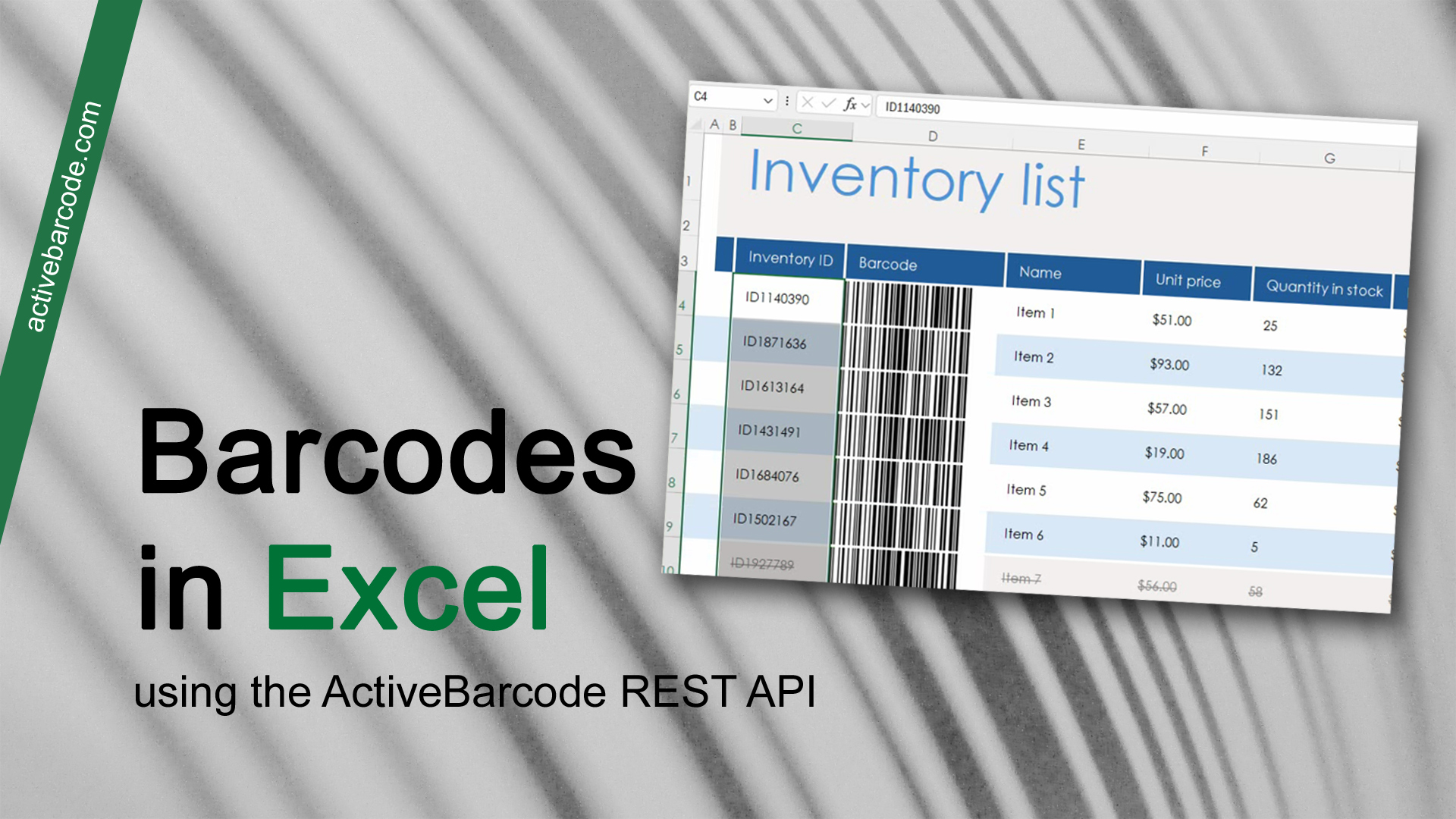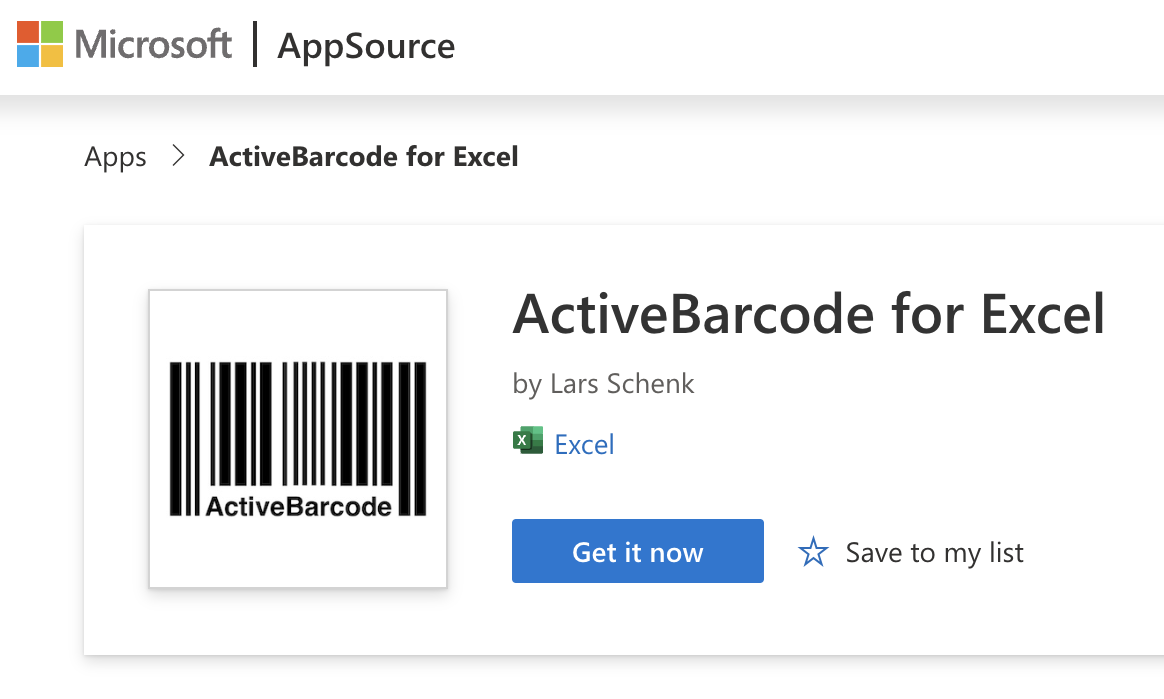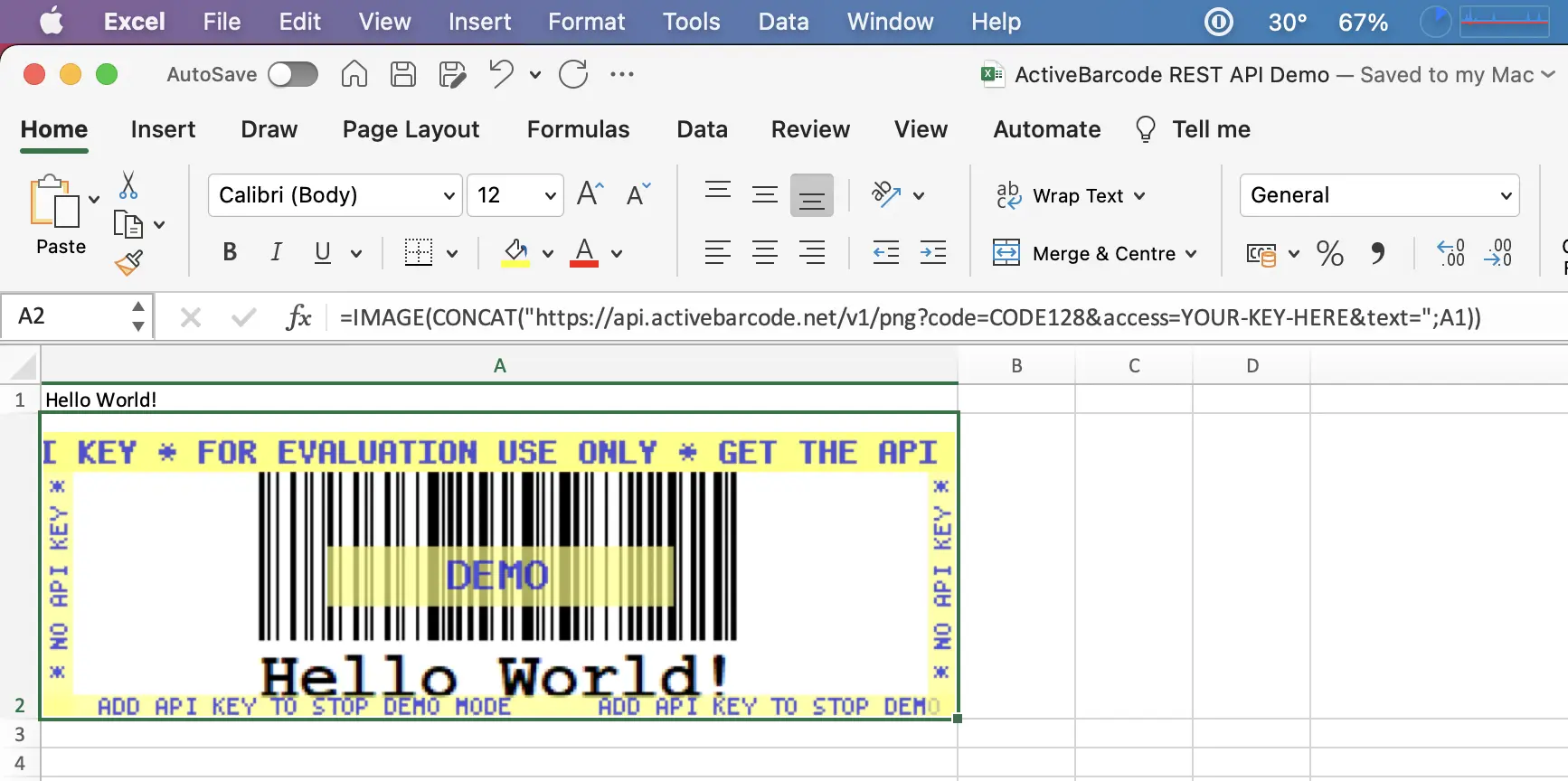Embed and automate barcodes in Excel and link barcodes to the content of cells
This add-in makes it easy to work with barcodes. The barcodes are bound to the cell content, so that whenever the cell content changes, the barcode changes as well.
Barcodes in your document are rendered as images directly from the ActiveBarcode API. You can see all parameters passed to the ActiveBarcode API in the formula, making this solution highly transparent, customizable and automatable.
The use of this add-in is optional and free of charge, while the use of the ActiveBarcode API is not. For evaluation purposes, you can use a DEMO key for the API, which provides barcodes with watermarks. For production use and to avoid these watermarks you need to purchase and enter an API key.
This optional Excel add-in makes it very convenient adding barcodes to Excel spreadsheets. The ActiveBarcode REST-API will be used to generate the barcodes but you don't have to understand the details about this process. With the add-in the formulars for the cells and the urls to the API are crafted for you so you don't need to learn the parameters of the API.
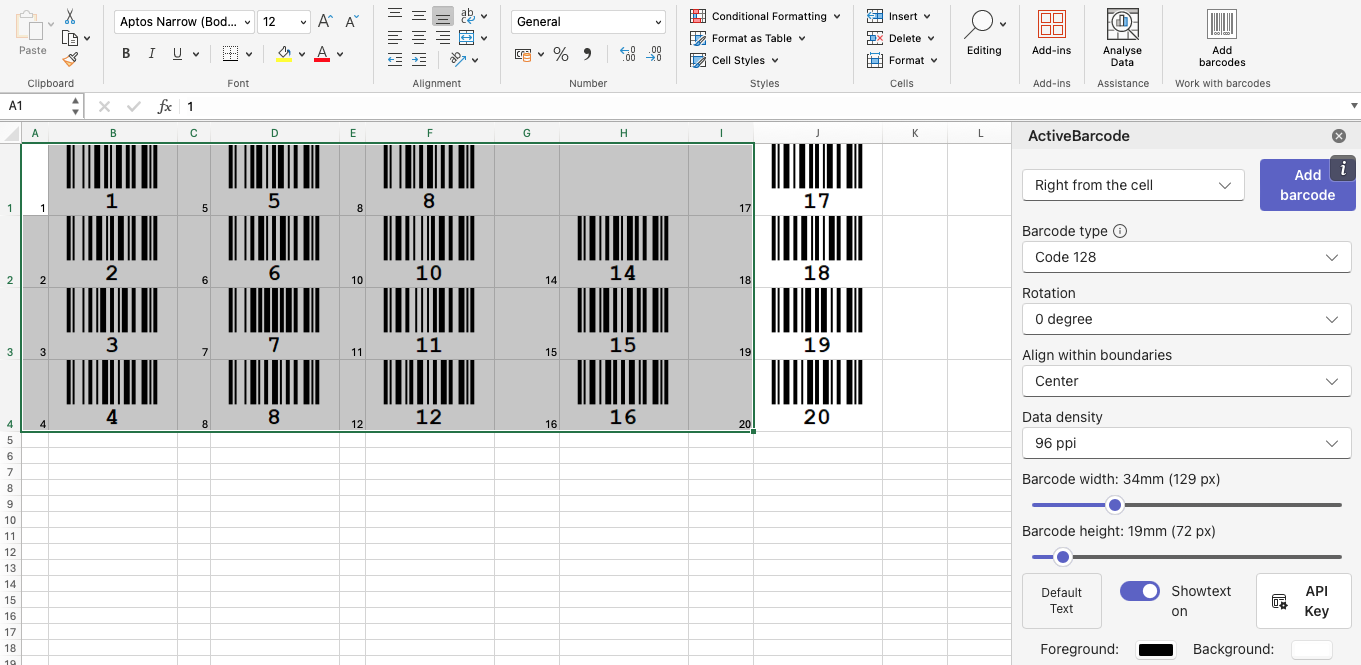

Barcodes in your document are rendered as images directly from the ActiveBarcode API. You can see all parameters passed to the ActiveBarcode API in the formula, making this solution highly transparent, customizable and automatable.
The use of this add-in is optional and free of charge, while the use of the ActiveBarcode API is not. For evaluation purposes, you can use a DEMO key for the API, which provides barcodes with watermarks. For production use and to avoid these watermarks you need to purchase and enter an API key.
This optional Excel add-in makes it very convenient adding barcodes to Excel spreadsheets. The ActiveBarcode REST-API will be used to generate the barcodes but you don't have to understand the details about this process. With the add-in the formulars for the cells and the urls to the API are crafted for you so you don't need to learn the parameters of the API.
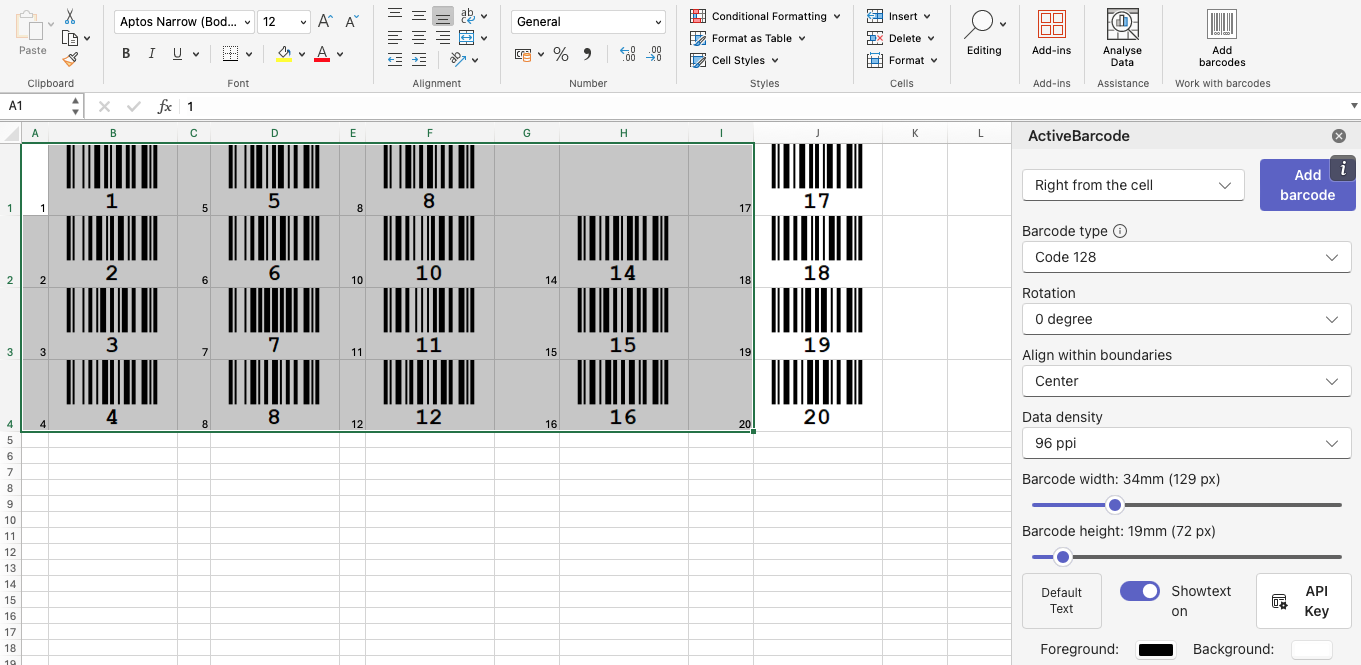
- Compatible with Excel for Microsoft 365 on Windows, Mac, iPad, Web and with Excel 2024 on Windows/Mac.
- No installation of any other software or script is required when using this Excel add-in.
-
The latest version is always used automatically. (excel.activebarcode.net)
- For an easy installation the add-in is made available via Microsoft AppSource.