Word
Frequently asked questions
The barcode object cannot be inserted into my document ("Cannot insert object").Link
I try to add an ActiveBarcode object and get an error dialog showing "Cannot insert object" or "ActiveBarcode object failed to initialize".
This can happen, because Microsoft has changed the default values for the ActiveX security settings in a new installation of any Office product.
ActiveBarcode uses the ActiveX technology, so you need to enable them.
We suggest to set the security settings to the old defaults that Microsoft used in the past. To do this, open the Options dialog and select "Trust Centre" from the left-hand menu.
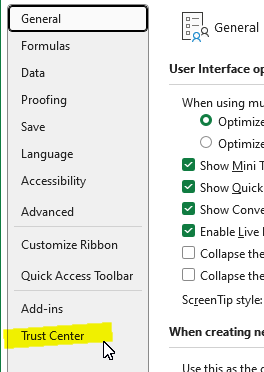
If done, go to the right of the dialog and click the "Trust Center settings" button.
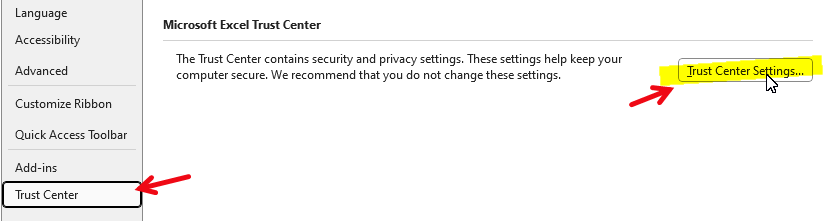
In the Trust Center click on "ActiveX Setting" in the left-hand menu. The ActiveX options are displayed on the right.
Here you can see that ActiveX is entirely disabled.
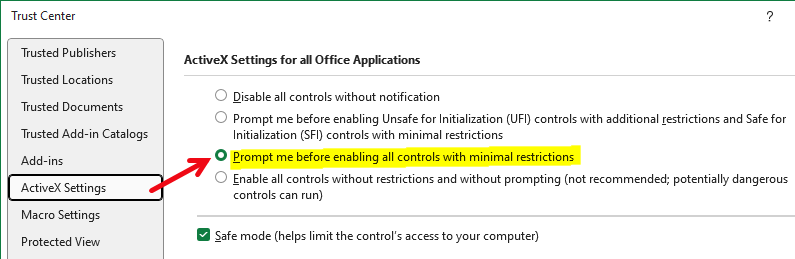
We recommend that you select "Prompt me before enabling all controls with minimal restrictions".
Click OK to finish and save your new settings.
ActiveBarcode uses the ActiveX technology, so you need to enable them.
We suggest to set the security settings to the old defaults that Microsoft used in the past. To do this, open the Options dialog and select "Trust Centre" from the left-hand menu.
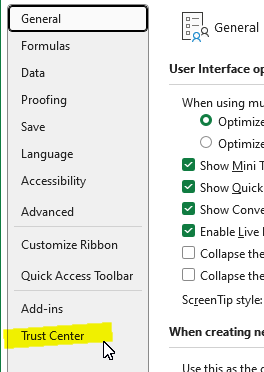
If done, go to the right of the dialog and click the "Trust Center settings" button.
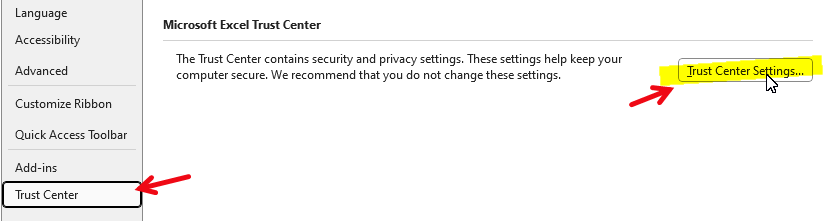
In the Trust Center click on "ActiveX Setting" in the left-hand menu. The ActiveX options are displayed on the right.
Here you can see that ActiveX is entirely disabled.
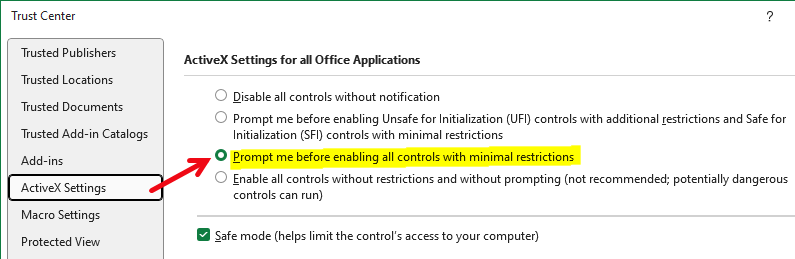
We recommend that you select "Prompt me before enabling all controls with minimal restrictions".
Click OK to finish and save your new settings.
Barcode not modifiable?Link
Why can't I change the barcode, move it or resize it?
To be able to edit the barcode object, you must activate the design mode.
Use this button to switch to design mode:

Then you'll be able to change the barcode by clicking the barcode with the right mouse button.
Use this button to switch to design mode:
Then you'll be able to change the barcode by clicking the barcode with the right mouse button.
I cannot change the barcode once I have closed the document.Link
I created a document with the barcode object, saved it and then closed it. The next time I open it, I cannot change the barcode object.
This has something to do with the security settings of your Office, Excel, Access or Word installation.
The ActiveX component is blocked by the security settings when opening the file.
You can change this by openning the document from a trusted location:
1. Click the Microsoft Office Button and then click on the Options button.
2. Click Trust Center, click Trust Center Settings, and then click Trusted Location.
3. Add the path of your document file to the trusted locations.
The ActiveX component is blocked by the security settings when opening the file.
You can change this by openning the document from a trusted location:
1. Click the Microsoft Office Button and then click on the Options button.
2. Click Trust Center, click Trust Center Settings, and then click Trusted Location.
3. Add the path of your document file to the trusted locations.
Barcode in Word tables and labelsLink
A barcode cannot be inserted into a table or label. The barcode always appears outside the table or label.
If you want to insert the barcode into a table or a label, the default setting is that a new object is always placed "over the text". This means that the barcode cannot be dragged into a table. It always jumps above or below the desired position. Perform the following steps to remedy the situation:
Right click on the barcode. A menu appears and you select "Format Object..."
A dialog appears; click on the "Position" tab here.
The field "Put over text" must not be selected so that the barcode can be placed in a table.
Right click on the barcode. A menu appears and you select "Format Object..."
A dialog appears; click on the "Position" tab here.
The field "Put over text" must not be selected so that the barcode can be placed in a table.
{CONTROL ACTIVEBARCODE.BarcodeCtrl.\s}Link
The control is not visible and it displays {CONTROL ACTIVEBARCODE.BarcodeCtrl.\s}
This happens because of wrong settings in Word. Go to the options dialog of Word and change the setting of "Field functions" to not active. Then the barcode will be displayed correctly as an image and not as a "field function".
Change the barcode text with a VBA macroLink
How can change the coded text of the barcode with a VBA macro?
Use the following command to change the text of a barcode:
ActiveDocument.Barcode1.Text = "12345"Here it is assumed that the barcode object has the designation "Barcode1".
Change barcodes content automatically before printingLink
We would like to add a barcode to a letters. The barcode should be automatically added into every letter.
You first add the ActiveBarcode object into your document. Position the barcode and set the basic properties.
Check out the step by step guide to insert the barcode object into a Word document.
To automatically update the barcodes content before printing use a VBA macro:
In this example the current date is encoded. But you can change the text property to any data as desired for your workflow.
Both procedures "FilePrint" and "FilePrintDefault" intercept the printing process, both call "SetBarcode" and continue the printing process.
Check out the step by step guide to insert the barcode object into a Word document.
To automatically update the barcodes content before printing use a VBA macro:
Private Sub SetBarcode()In the function "SetBarcode" you can customize the contents of the barcode according to your needs.
'Set the barcodes content (text property)
Barcode1.Text = Date
End Sub
Sub FilePrint() ' replaces normal printing via dialog
' Sets the barcode content before printing
SetBarcode
' Now launch printing:
Dialogs(wdDialogFilePrint).Show
End Sub
Sub FilePrintDefault() ' replaces defualt printing (no dialog)
' Sets the barcode content before printing
SetBarcode
' Now launch printing:
ActiveDocument.PrintOut Background:=False
End Sub
In this example the current date is encoded. But you can change the text property to any data as desired for your workflow.
Both procedures "FilePrint" and "FilePrintDefault" intercept the printing process, both call "SetBarcode" and continue the printing process.
Adding a barcode object with a VBA macroLink
How to place a barcode automatically in a Word document using a VBA macro?
Use the following code to create a barcode at the cursors position:
To access the properties and methods use code like this:
We have an extensive documentation to show how to use the barcode object with VBA..
Set ab = Selection.InlineShapes.AddOLEObject(ClassType:="ACTIVEBARCODE.BarcodeCtrl.1", FileName:="", LinkToFile:=False, DisplayAsIcon:=False)To access the properties, you can now use the variable ab like this: ab.width=200
To access the properties and methods use code like this:
With ab.OLEFormatNow you can access the properties using the abobject variable.
.Activate
Set abobject = .Object
End With
abobject.Text = "987698769812"
We have an extensive documentation to show how to use the barcode object with VBA..
Barcodes in Word label sheetsLink
How can I use Word to print a sheet of labels with barcodes that have consecutive numbering?
Use this simple VBA macro, which you can use as a basic framework and adapt to your needs:
Sub barcodelabels()
' Create a label sheet and automatically add barcodes to the labels.
'
' 1. Create label sheet:
' Use a sheet with 8 labels. Use name to select the sheet.
'
Application.MailingLabel.DefaultPrintBarCode = False
Application.MailingLabel.CreateNewDocument Name:="Herma 4626", Address:="" _
, AutoText:="ExtrasEtikettenErstellen1", LaserTray:=wdPrinterManualFeed
'
' 2. for loop to create 8 barcodes:
'
For i = 1 To 8
' Create a barcode:
Selection.ParagraphFormat.Alignment = wdAlignParagraphCenter
Set ab=Selection.InlineShapes.AddOLEObject(ClassType:="ACTIVEBARCODE.BarcodeCtrl.1", _
FileName:="", LinkToFile:=False, DisplayAsIcon:=False)
With ab.OLEFormat
.Activate
Set ab = .Object
End With
'
' 3. Set the text of the barcode:
' This can also be a dynamic serialnumber.
'
ab.Text = "987698769812"
'
' Next label.
'
Selection.MoveRight Unit:=wdCell
Next i
End Sub
Security warning when opening Office 2003 documentsLink
I get security messages when opening Word or Excel documents under office 2003. How can this be avoided without lowering the security level?
Unfortunately, there is no such elegant solution for Office 2003 as for later versions with trusted locations. Nevertheless, it is possible to stop the query in general for ActiveX controls in Office 2003, by inserting a key into the Windows Registry. Note, that this solution is not only for ActiveBarcode but for all ActiveX controls.
The registry entry reads:
"UFIControls"=dword:00000001
We recommend to perform a backup before you change the registry.
The registry entry reads:
[HKEY_CURRENT_USER\Software\Microsoft\Office\Common\Security]
"UFIControls"=dword:00000001
We recommend to perform a backup before you change the registry.